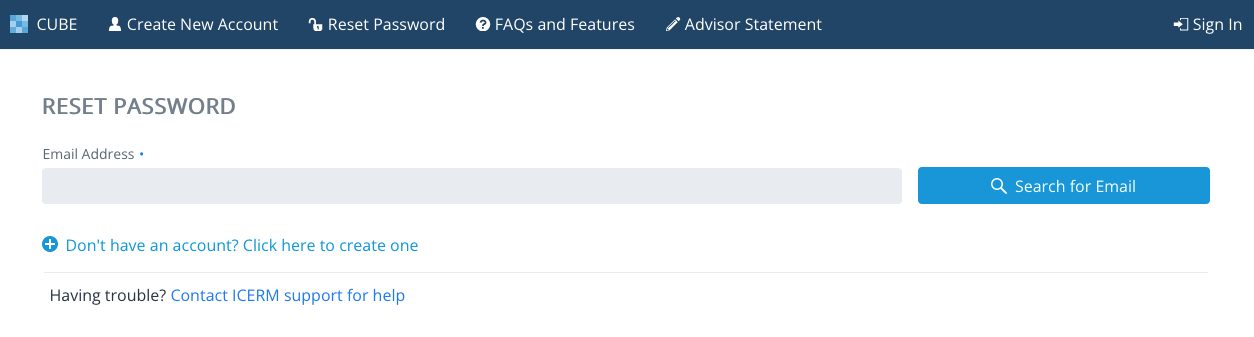Cube: Resetting Your Password
Accessing the Reset Password Form
If you forgot your password to access Cube, you can reset your password by going to https://app.icerm.brown.edu/Cube/resetpassword or by clicking on the "Reset Password" button on the top menu bar of the Login page.
Once you get the Reset Password page, you will see a form asking for the email address used to create your Cube Account (see screenshot below).
Check Your Email
Using the form, enter your email address associated with your Cube account. If a valid email address is found, the form will open up with a Button. Click this button to receive an email to the email address you provided to continue the Reset Password process. (Note: If you are having trouble receiving the email, please check your spam folders.)
Password Requirements
In order to change your password in Cube, it must:
- Be at least 8 characters
- Contains no spaces
- Contains at least one number (0-9)
- Contains at least one capital letter (A-Z)
If you are having any trouble accessing the Reset Password From or accessing your account, please contact support@icerm.brown.edu.