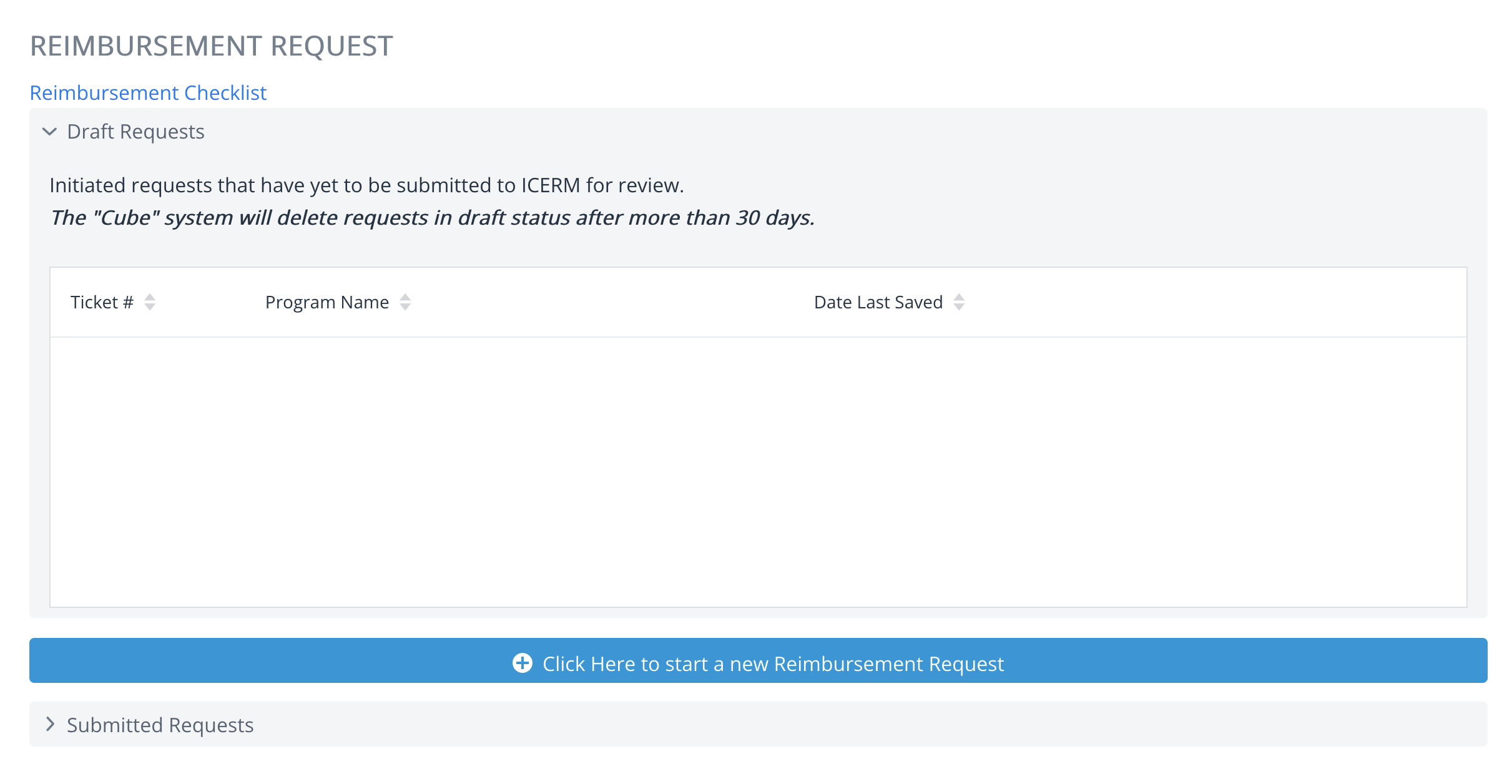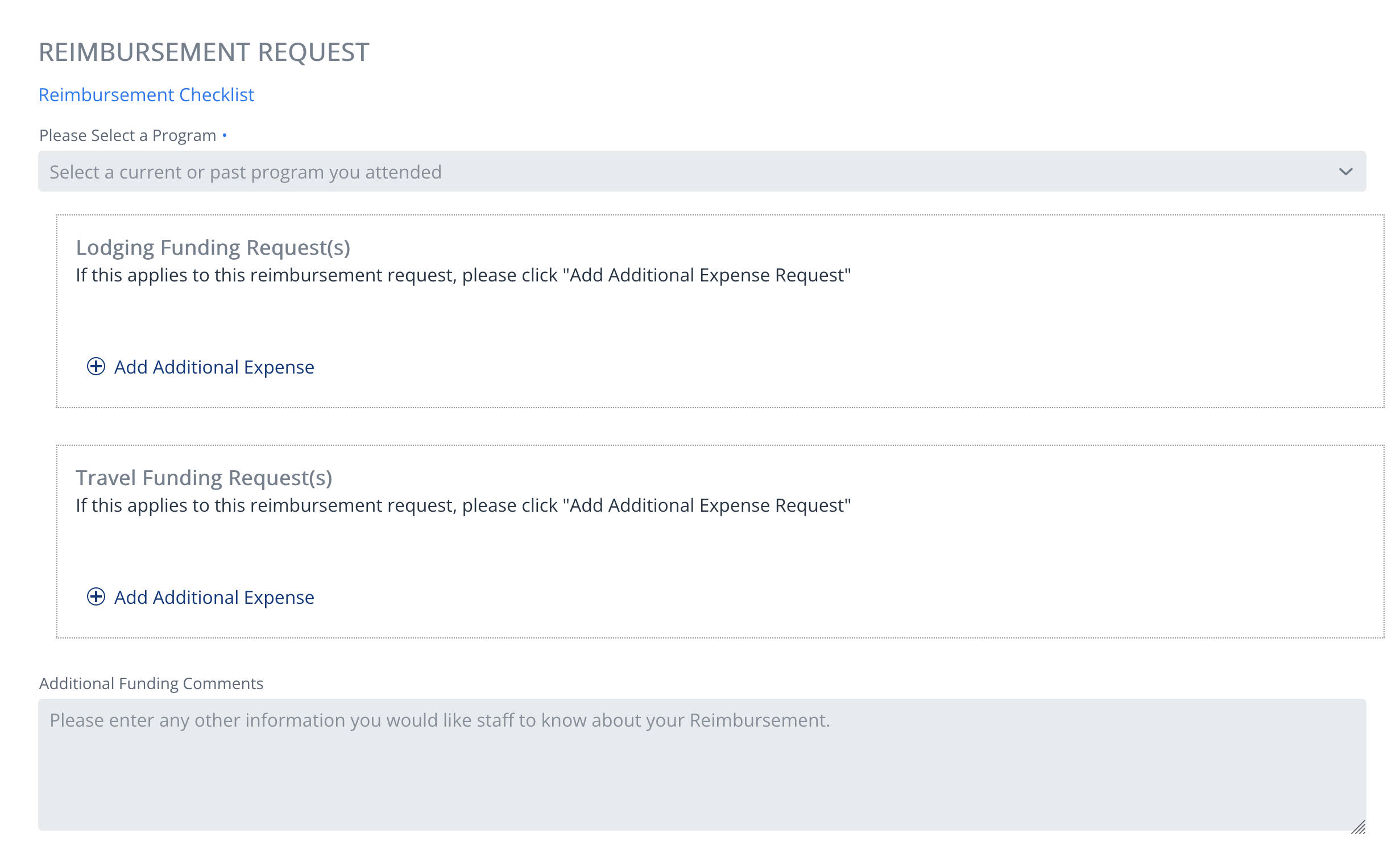Cube: Submitting Reimbursments
If you have been approved to attend our programs at ICERM with financial support, you will need to submit your receipts and enter your reimbursement requests through Cube. This page will describe how to enter your requested costs and verify your reimbursements requests.
Accessing the View
After logging into Cube, you may get to the Reimbursements Page by going to https://app.icerm.brown.edu/Cube/reimbursement.
- Draft Requests: Initiated requests that have yet to be submitted to ICERM for review.
- The system deletes requests in draft status after more than 30 days.
- Submitted Requests: Requests that have been submitted to ICERM for review.
- Submitted Requests have several different status indicated in the view. A brief description of each:
- Submitted - Reimbursement request successfully submitted to ICERM Finance Staff.
- In Progress - Actively being reviewed by ICERM Finance Staff.
- Needs Information - Parts of your request are missing or incomplete.
- ICERM Finance Staff have sent an email asking for additional necessary information.
- Closed - Completed ICERM Processing and is routed to Brown's central offices. Brown's Central Offices will review and process payment.
- Note all reimbursement requests are reviewed by numerous central offices at Brown who may request additional documentation.
- Missing ORCID iD - Requires ORCID iD Registration before review process may begin.
- Link your ORCID iD to your Cube account at https://app.icerm.brown.edu/Cube/orcid.
- Submitted Requests have several different status indicated in the view. A brief description of each:
Entering a Reimbursement Request
After clicking the "Click here to start a new Reimbursement Request Button" to start a new request, or clicking the "Edit" button next to the Request you have in Draft Status, you will be brought to the main Reimbursement Request Page.
- The Reimbursement Checklist provides basic guidelines to complete your Reimbursement Request.
- In order to save your progress, a Program must be selected from the drop-down at a minimum.
- Events will show up in the drop-down if you are attending a program, the program is in-progress or has passed, and are granted financial support by ICERM. If this applies to you and no programs show up in the drop-down, please contact support@icerm.brown.edu.
Adding Requested Costs
There are up to three different types of Funding Requests you can make, depending on the type of event. For all cost types, enter the cost amount and currency the cost was accrued in.
- Lodging
- Travel
- Will also need to enter the Travel Type in the dropdown
-
NOTE: Unless previously approved, personal car mileage is ONLY for travel to and from your home airport or for use by New England residents. Please upload a copy of Google Map Directions to your Reimbursement Request.
-
- Will also need to enter the Travel Type in the dropdown
- Other
- Only will show in the form if you are pre-approved with expected miscellaneous costs.
Register with Brown's Payment System
There are three different forms of reimbursement that we can support, depending on the location of your main banking institution:
- Check
- Direct Deposit
- Wire Transfer
For any of the type of Reimbursement you select, you MUST register with Brown's payment system in order to get paid by going to this link: https://secure.brown.edu/supplier. Follow the directions found in the Reimbursement form carefully. Once you are fully registered, make sure to click the "I certify that I completed the Brown Supplier Request through Workday." checkbox and confirm your registration.
Upload your Relevant Receipts/Documents
Using the Upload field at the end of the Reimbursement Form, you may submit a single .pdf or multiple .png/.jpeg files containing the receipts/documents related to your reimbursement Request.
Special Upload Requests for Visa Holders
In compliance with the IRS, PLEASE UPLOAD A COPY of your Passport Photo Page, Visa, Entry Stamp, and Form I-94 with your request.
(Form I-94 can be obtained using this link: https://i94.cbp.dhs.gov/I94/#/recent-search)
- J-1 visa holders are not sponsored by ICERM/Brown. Please also upload:
- Copy of DS-2019
- Letter from the International Office of your sponsoring institution authorizing reimbursement payment
- F-1 visa holders are not sponsored by ICERM/Brown. Please also upload:
- Copy of I-20
- Letter from the International Office of your sponsoring institution authorizing reimbursement payment
~If you have an EAD card, you can send in a copy of the card instead of the letter
Register your ORCID iD
Depending on the program you are attending, you will be required to link your ORCID iD with your Cube account in order to receive funding. Link your ORCID iD to your Cube account at https://app.icerm.brown.edu/Cube/orcid.
You may get more information about how to link your ORCID iD by using this guide: https://docs.icerm.brown.edu/books/cube/page/cube-connecting-your-orcid.
You may continue submit your Reimbursement Request without registering your ORCID iD, however if the program you are requesting reimbursement for requires ORCID iD registration, you must register before the review process may begin.