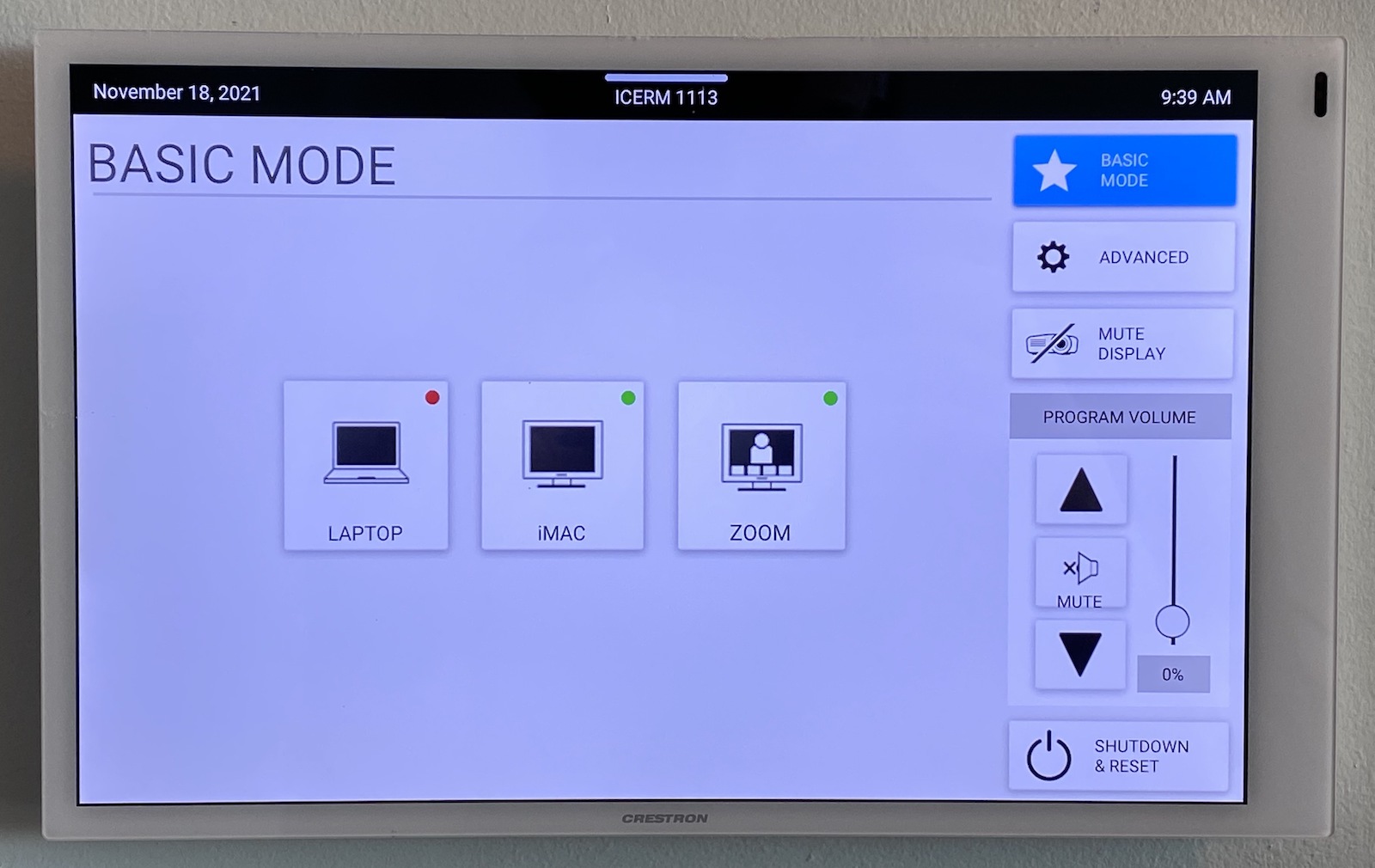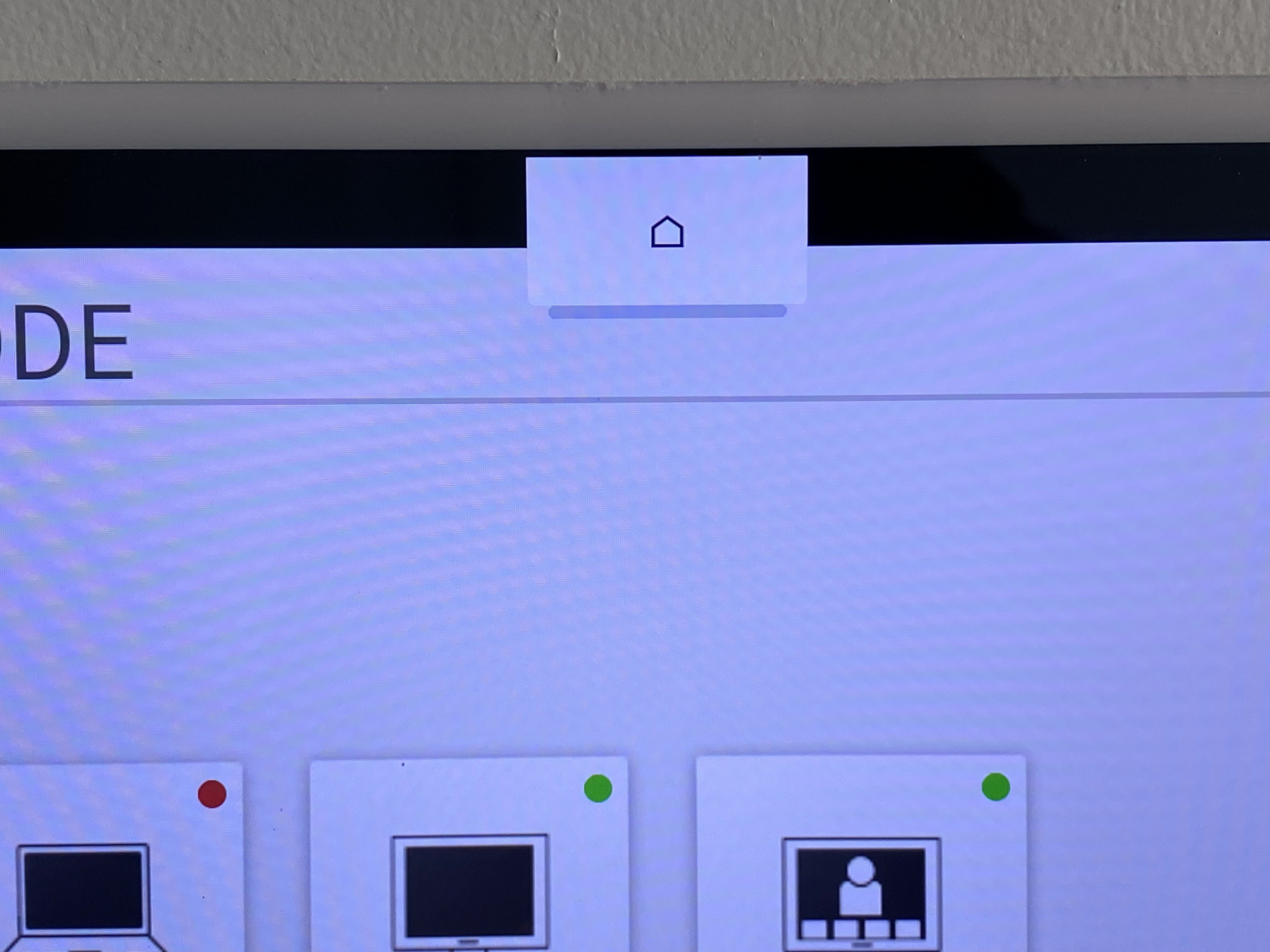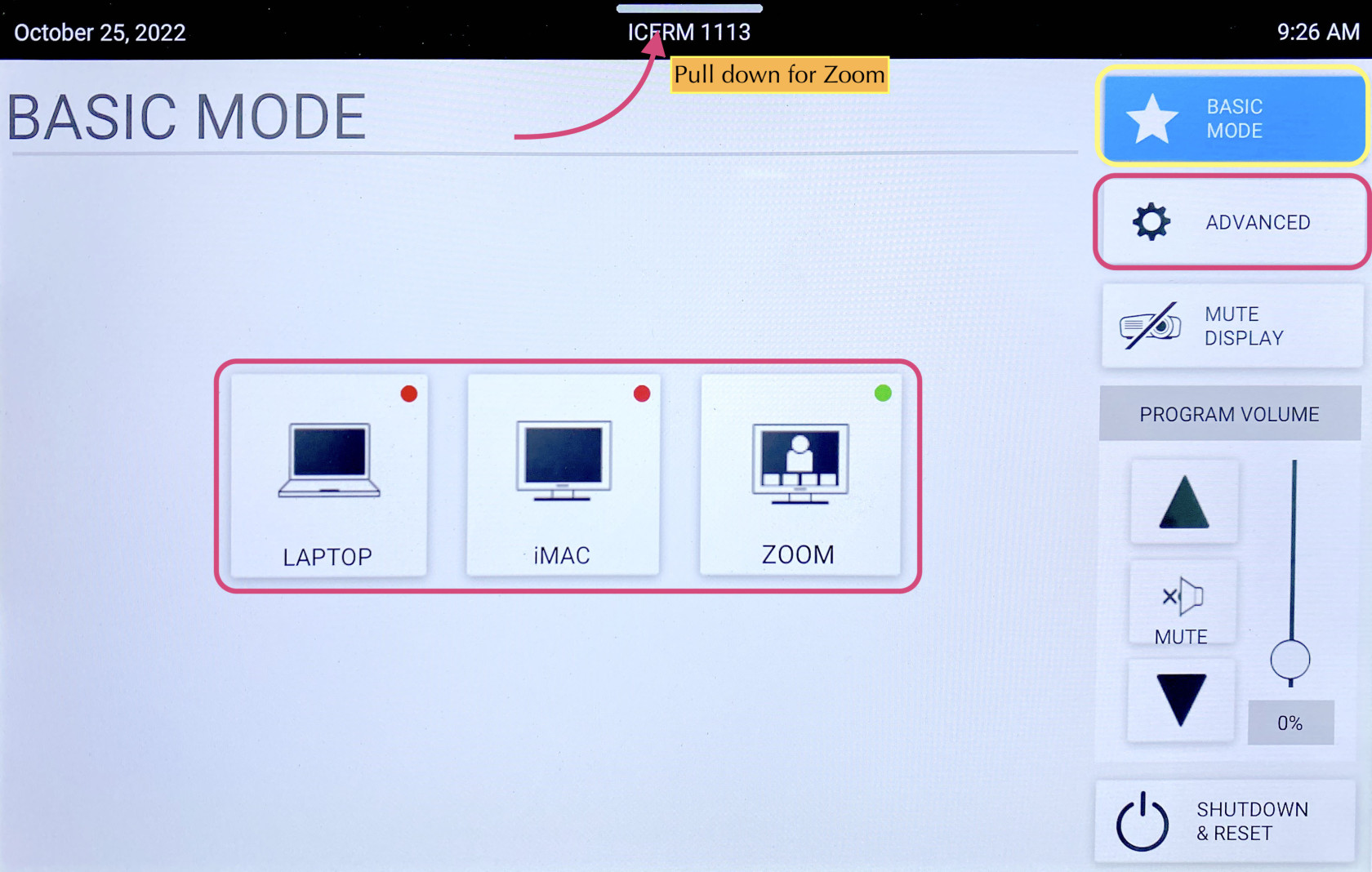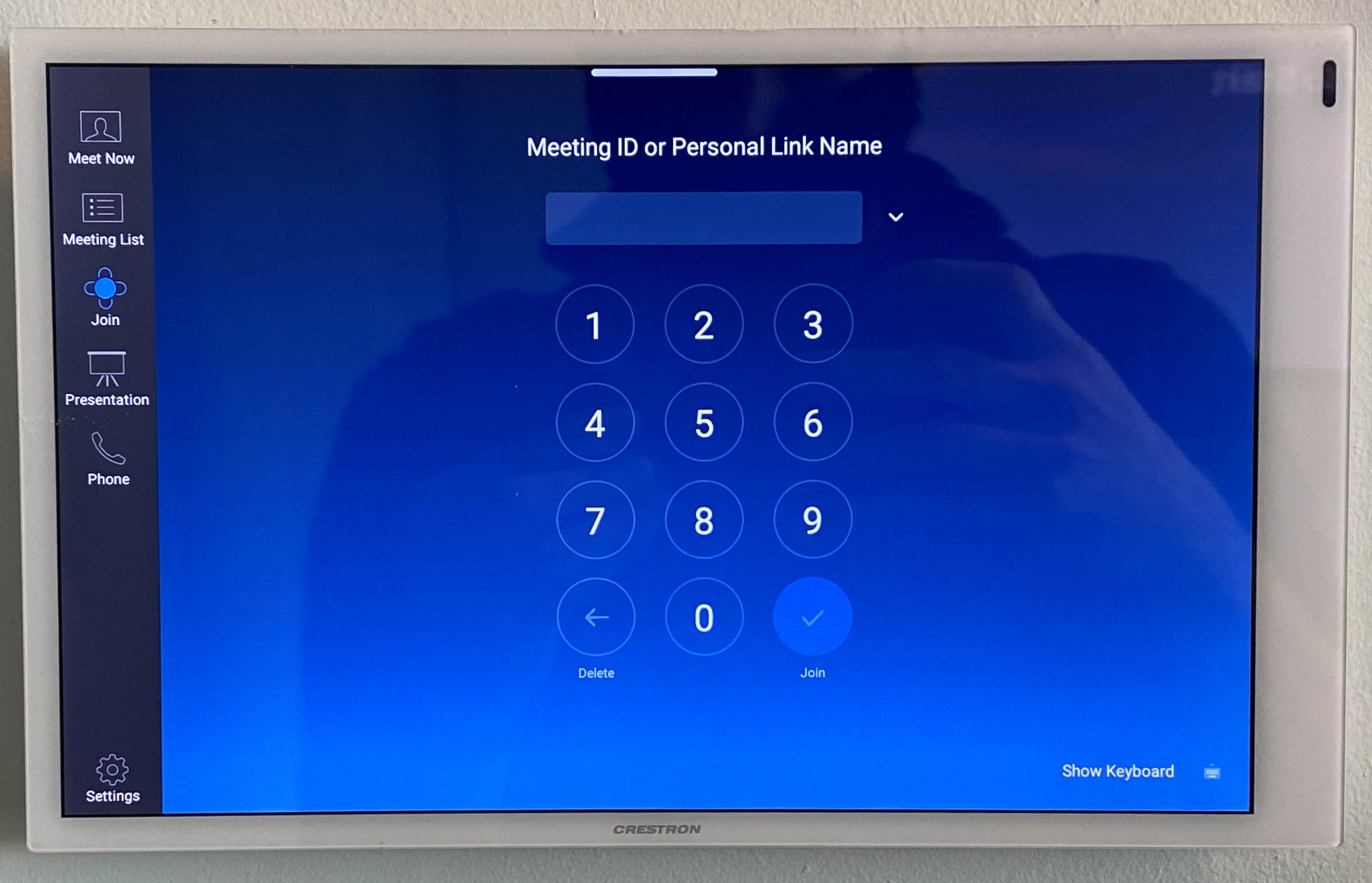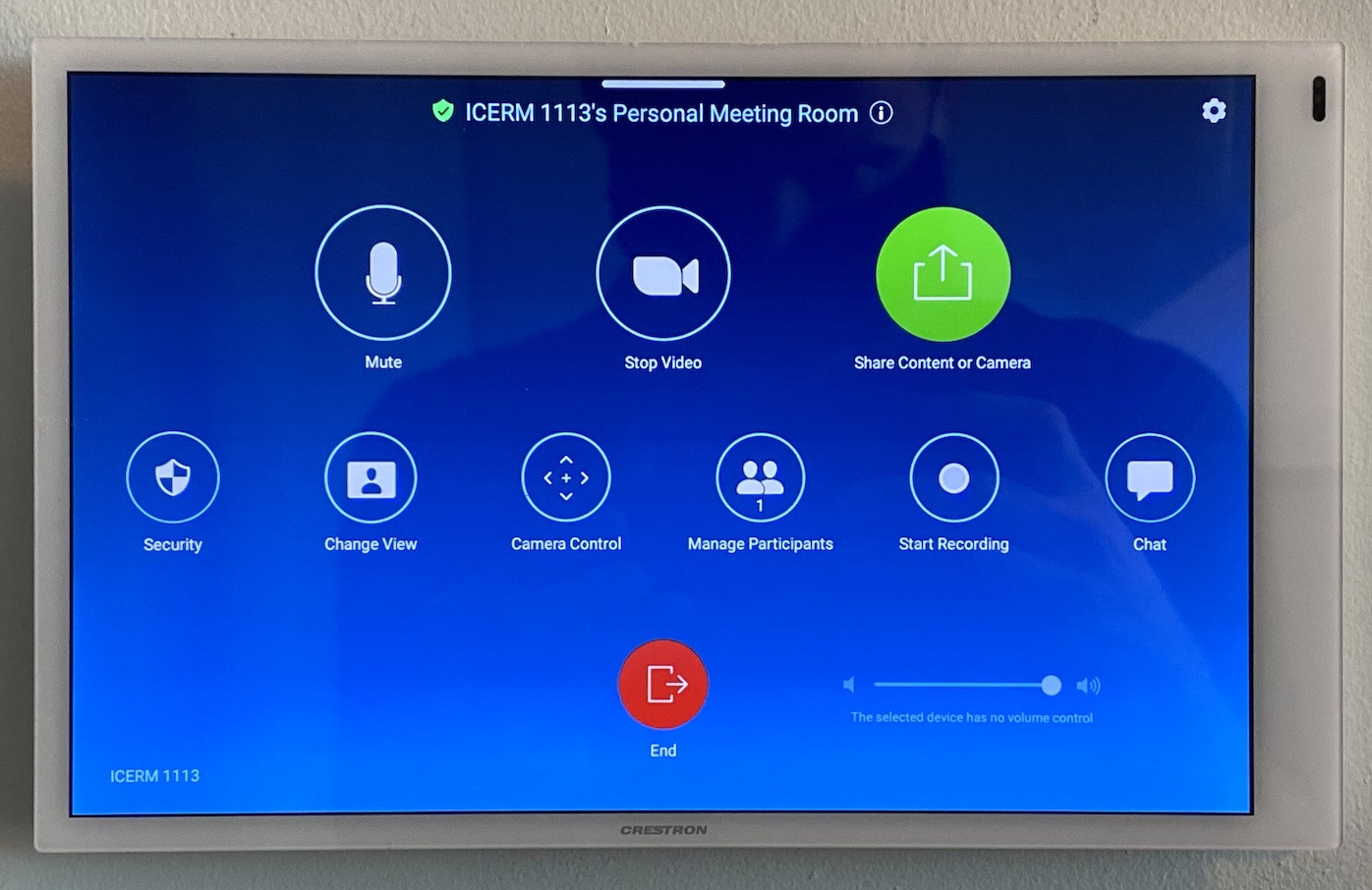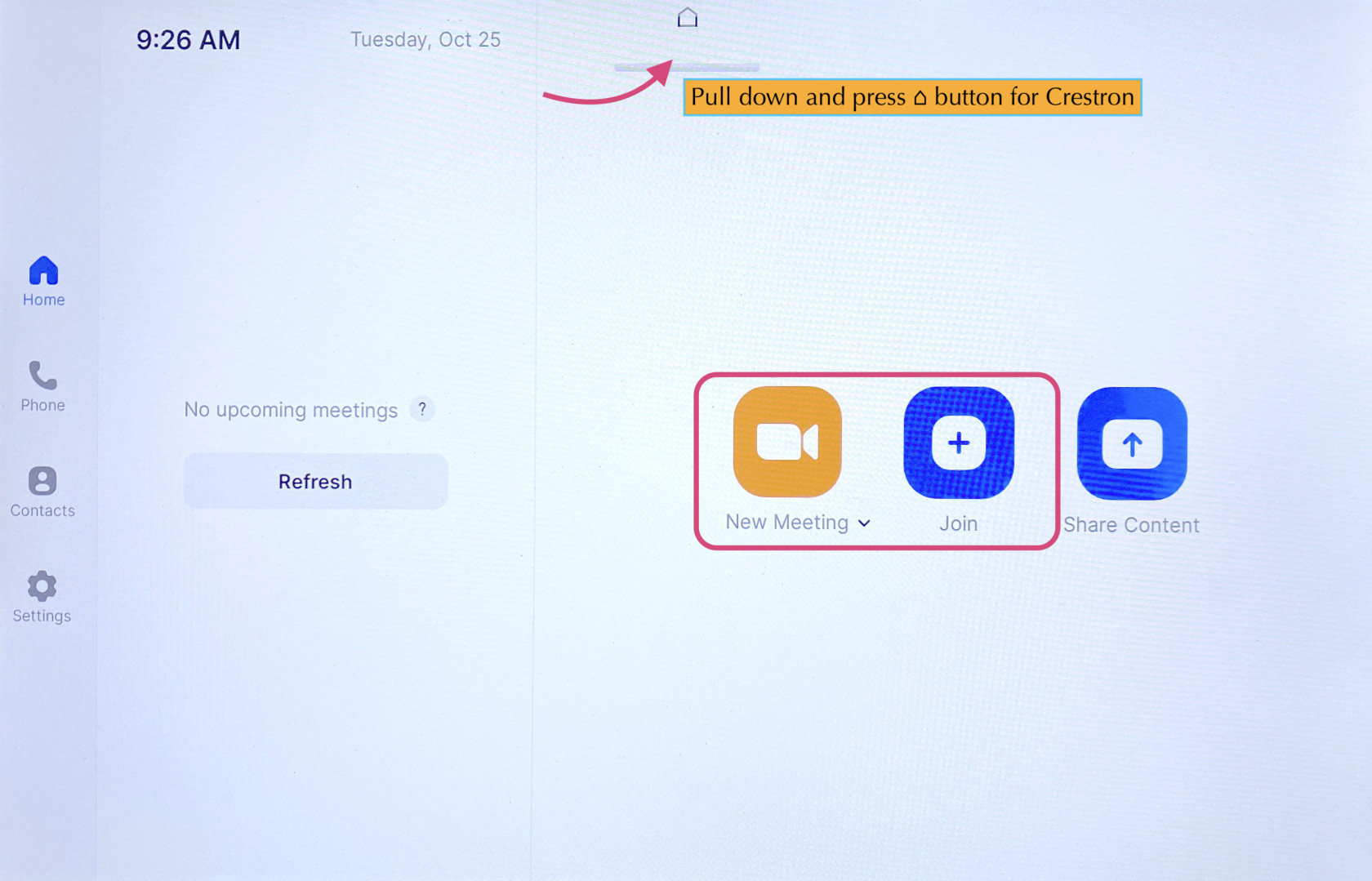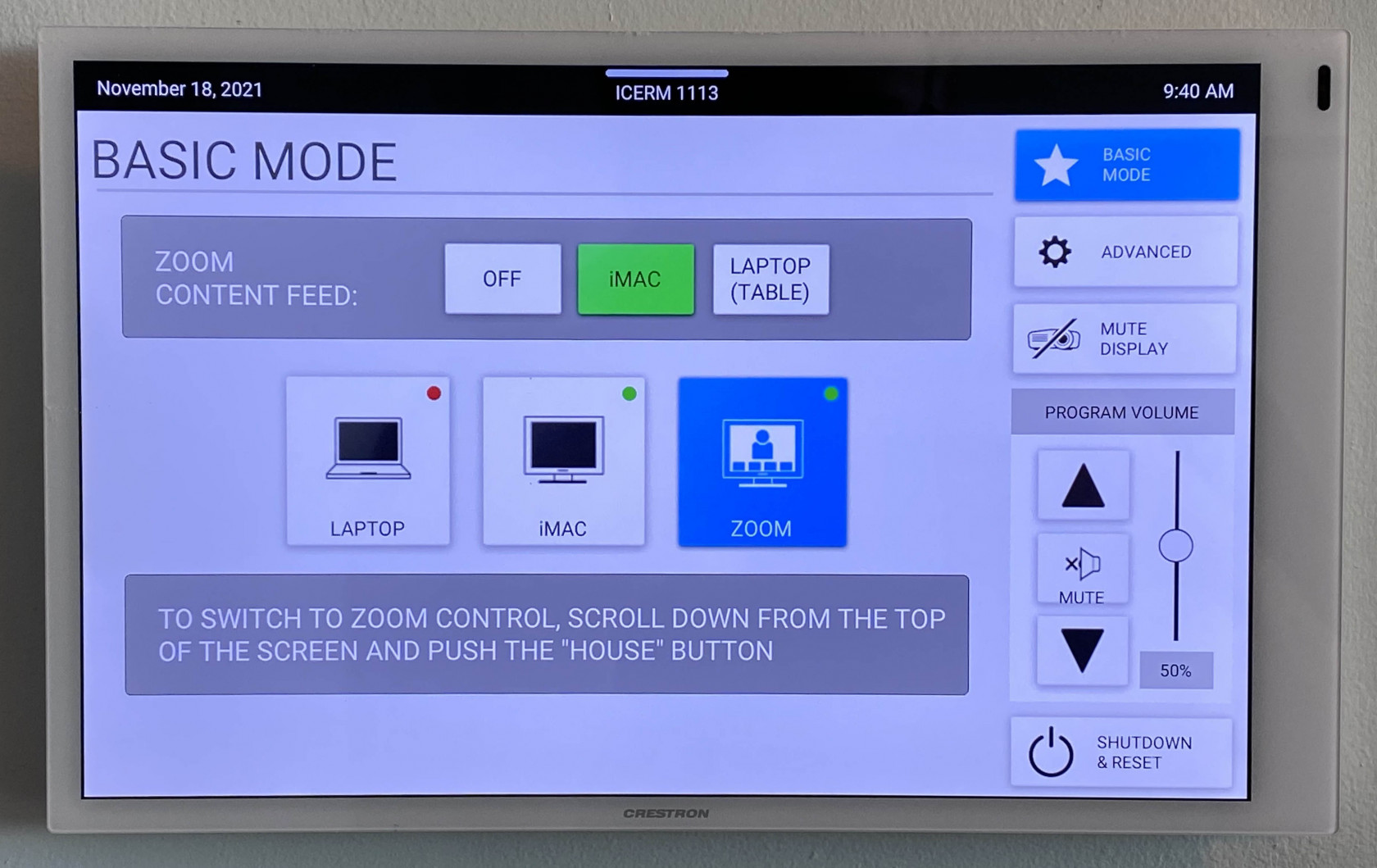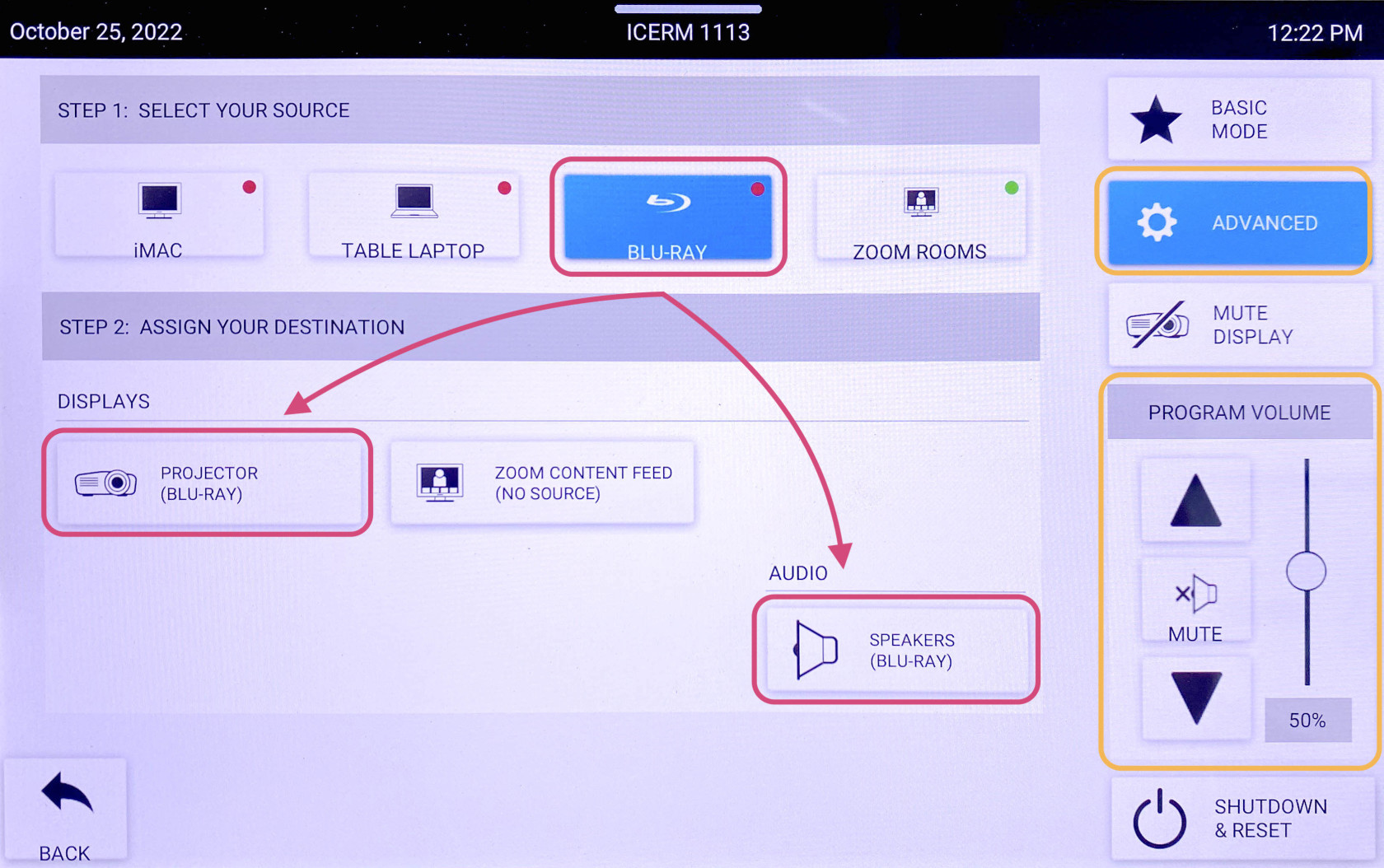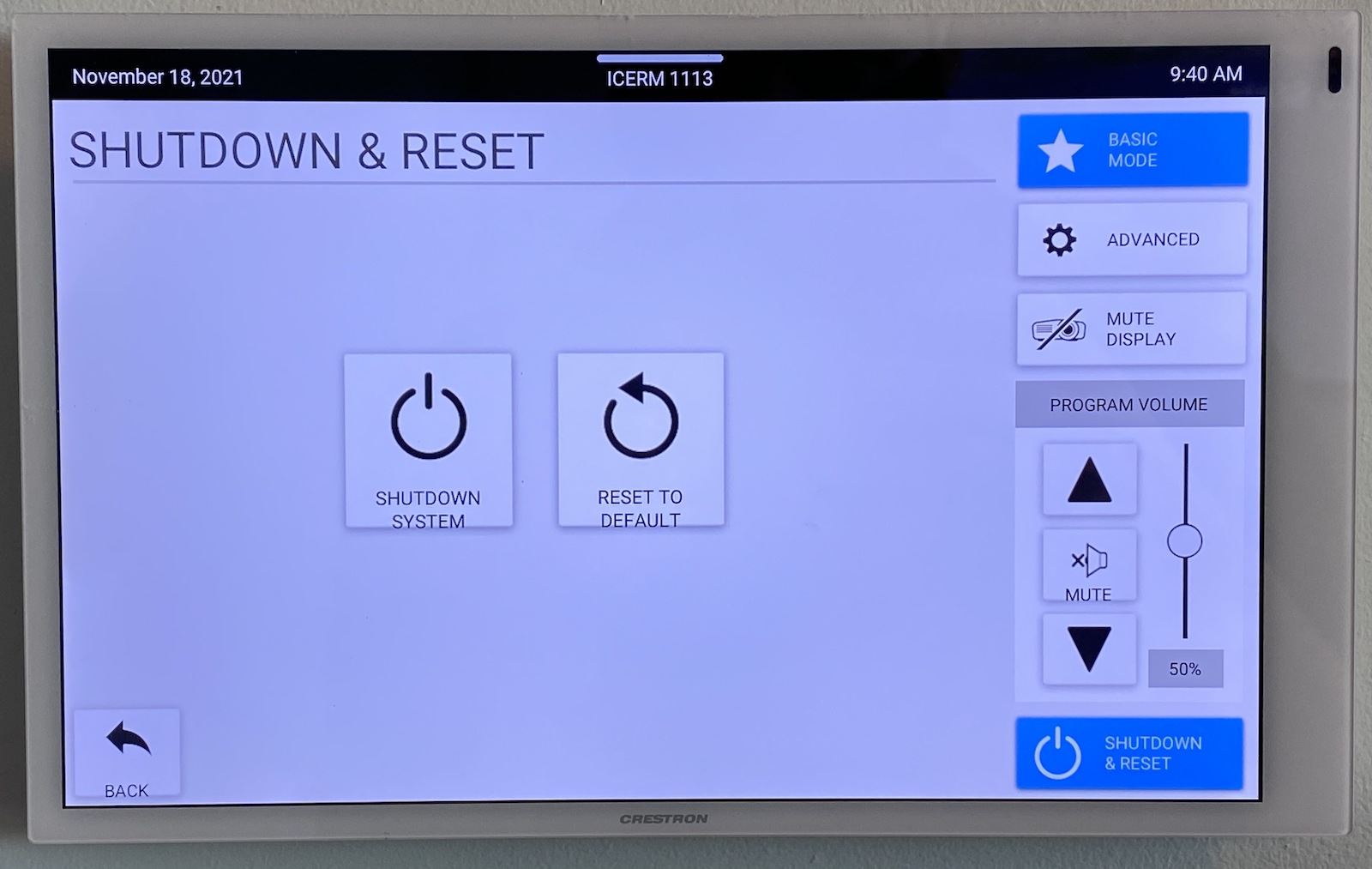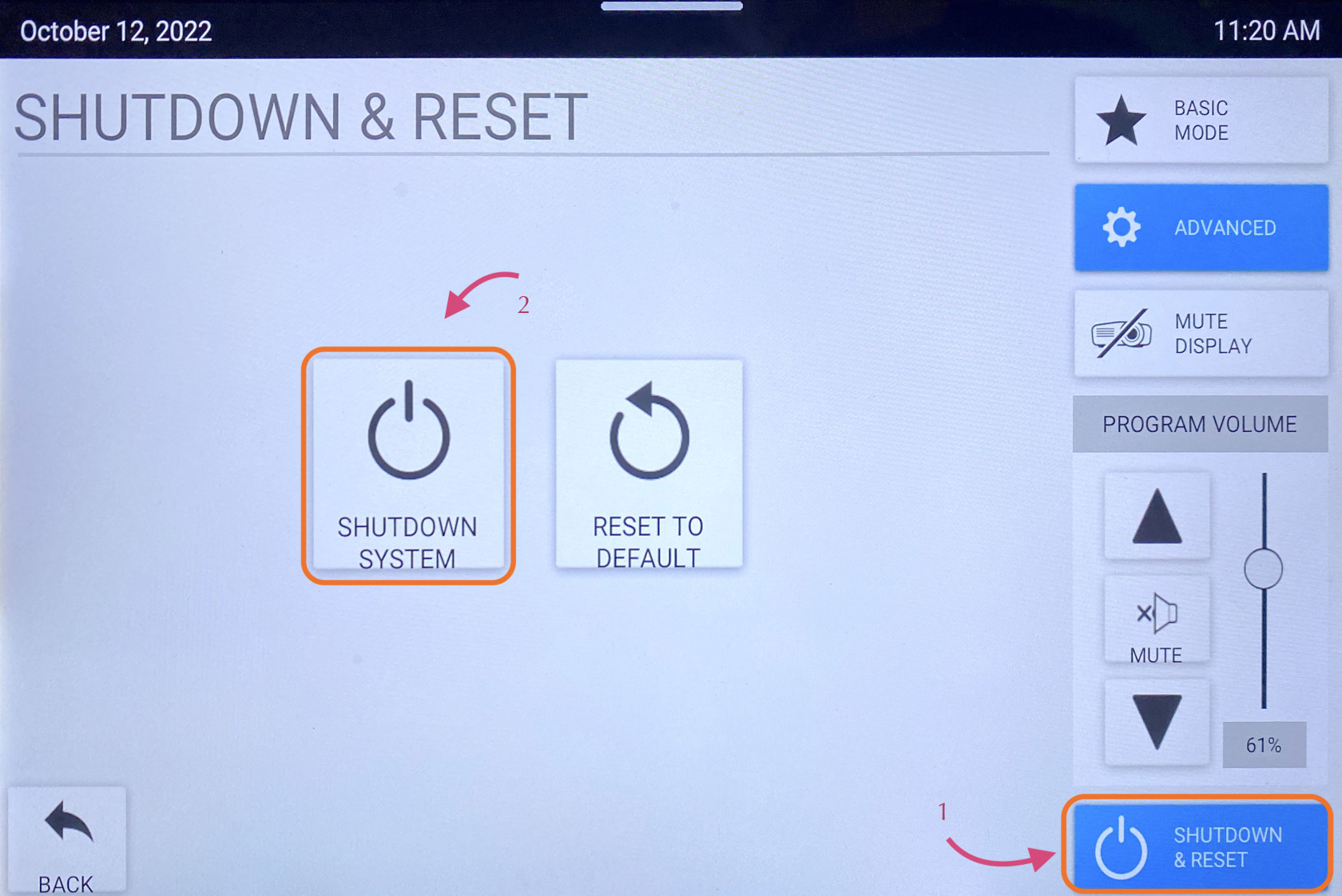11th Floor Conference Room
The 11th Floor Conference Room is a fully-equipped Zoom Room to support teleconferencing and hybrid meetings. It has an HDMI input for connecting a laptop, in-room iMac for presentations, and a Blu-Ray player. The touch control pad is located to the right of the chalkboard near the rear exit door.
Using the Touch Pad
The touch pad has two primarymain modes:screens, the Crestron andpanel & Zoom Rooms.
To togglestart betweenchoose theBasic apps,Mode. swipeHere downyou fromwill thehave top4 middle of the touch pad and hit the home icon in the toolbar that appears.options.
Presenting
from a Laptop
Laptop
To present from a laptop, follow these steps:
- Connect
yourthe laptoptousing theHDMIHDMI/USB-c cable in the middle of the conference table.There is an Apple USB-C to HDMI dongle available for laptops that do not have an HDMI connection built-in. - The
systemprojector shoulddetectturntheon,laptopifand automatically power on the projector, drop the screen, and select the laptop input. Within a few seconds, your laptop screen should appear on the projector. If the system doesn't automatically detect your laptop,not, press the LAPTOP button on thetouchpad.CrestonIfcontrolthepanel.touchpad is in Zoom Rooms mode, you must first switch to Crestron app.- When you are
finishedall done with the room,pressplease make sure to shut down the system. Go to the control panel, click SHUTDOWN & RESETonin the bottom rightcornercorner, then hit SHUTDOWN SYSTEM.
iMac
- Wake up the iMac in the back of the
touchpad,roomthen press theSHUTDOWN SYSTEMbutton. The projector will power off,using thescreenwirelesswill retract, and the system will return to the default state.mouse/keyboard.
Using the iMac
To use the in-room iMac for a presentation, follow these steps:
On the touchpad, press thePress iMAC buttonto select the iMac and poweron thesystem.CrestonIfcontrolthepaneltouchpad is in Zoom Rooms mode, you must first switch to Crestron app. The system will power on the projector, drop the screen, and select the iMac input.If the iMac is awake, the iMac display will now appear on the projector. If nothing appears, use the keyboard or mouse to wake up the iMac. The iMac is unlocked by default, so you should have access to the desktop and a web browser. You can download your presentation to the iMac or present from a USB drive.- When you are
finishedall done with the room,pressplease make sure to shut down the system. Go to the control panel, click SHUTDOWN & RESETonin the bottom rightcorner of the touchpad,corner, thenpresshittheSHUTDOWNSYSTEMSYSTEM.button. The projector will power off, the screen will retract, and the system will return to the default state.
iMac
Note:
The iMac keyboard and mouse are rechargeable.If the
batterymouse or keyboard is not responding, first check if they are turned on, then plug them inone of them is low, connect it to the attachedvia lightning cable to charge.
Zoom
- Click Zoom on Creston panel
TherePullis a USB slide remote indown thecabinettabbelowat theiMac.topIt can be used with eitherof theiMactouchpadoranda laptop by connectingclick theincluded⌂USB dongle. The slide remote uses AAA batteries; if they are dead see an ICERM staff member for replacements.- Click the
fly, select theMeet Nowtab on the left sidebar menu and tap the greenMeet Nowbutton. The meeting will start with a random meeting ID. You can share this meeting ID via the touchpad or manually to other people to allow them to join the meeting.Join an Existing MeetingTo join an existing meeting, select theJointab on the left sidebar menu. A keypad will appear to input the meeting ID. Once you have entered the meeting ID, hit theJoin buttontoandconnectenter the code for a existing Zoom Meeting or click New Meeting tothe meeting.In-Meeting ControlsOnce you have joinedstart ameeting, thenew ZoomRoomsMeeting.app
Using Zoom Rooms
Zoom Rooms is integrated into the conference room systembutton to support teleconferences and hybrid meetings. To use the Zoom Rooms feature, first select Zoom on the main Crestron menu, then toggle the touch pad into the Zoom Rooms app as detailed above. This will give you accessget to the Zoom Roomspanel. interface.
Meet Now
To start a meeting on
Screen Sharing to Zoom
- From Laptop: plug the laptop in with the HDMI/USB-c cable in the center of the conference table. This should trigger content to start sharing from a laptop. If it doesn't - Press the Share Content button on the Zoom panel, then toggle back
and forth between the Crestron and Zoom Rooms apps as needed. Toggleto the Crestronapp,panelselectand chose LAPTOP (TABLE) for Zoom Content Feed. - From IMac: Press Share Content on the Zoom panel. Toggle over to the Crestron panel and press iMac for Zoom Content Feed.
**To stop sharing either unplug the laptop, press OFF for Zoom Content Feed, or press Stop Share on the Zoom panel.
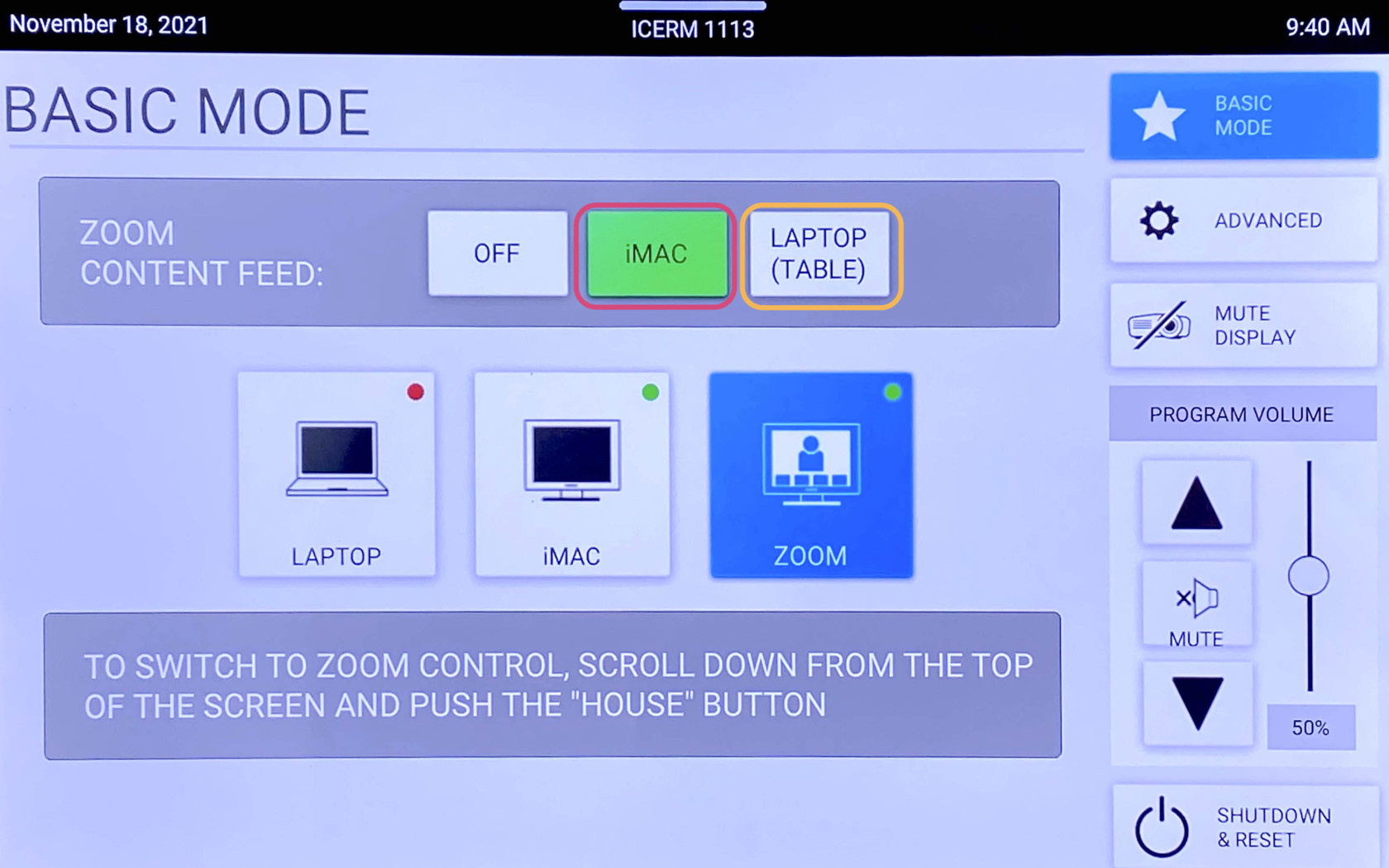
Note:
To change the camera angle, toggle to the Creston panel, press ADVANCED, then CAMERA CONTROLS. Use the PAN & TILT and ZOOM asbuttons to get the maincamera sourceangle injust basicright.
When andfinished then select your input source for screen sharing inwith the Zoom Contentmeeting Feedpress boxEnd, thatthen appears.toggle Thisback will start screen sharing from the selected input. To end the screen share, select OFF in the Zoom Content Feed box.
Using the Blu-Ray Player
To use the Blu-Ray player, follow these steps:
Toggle the touchpad intoto the Crestronapp.control panel click SHUTDOWN & RESET in the bottom right corner, then hit SHUTDOWN SYSTEM.
Blu-Ray
- Locate the Blu-Ray player in the AV rack in the cabinet in the back of the room on the window side. Power on the Blu-Ray player and insert your Blu-Ray into the disc drive.
SelectOn touchpad, within the Creston panel, click ADVANCEDmenu..UnderADVANCED,selectClick AUDIO & VIDEO ROUTING, tap BLU-RAY thentaphitBlu-Raythe Projector button andselectAudioprojectorbuttontosoroutetheythebothBlu-Rayreadvideo to the projector.(BLU-RAY). ThentaphitBlu-RayBACKandorselect speakers to route the audio.ADVANCEDHit
4. thenClick selectBLU-RAY Blu-RayCONTROLS, Controlsthis towill enterbring theup Blu-Raya control mode.panel The controls herethat will allow you to navigate the player menu and control playback.
5. When you are finishedall done with the room, press please make sure to shut down the system. Go to the control panel, click SHUTDOWN & RESET onin the bottom right corner of the touchpad,corner, then presshit the SHUTDOWN SYSTEMSYSTEM.
**Don't The projector will power off, the screen will retract, and the system will returnforget to the default state.
System Shutdown
When you are finishedall indone with the conference room, please shutdownmake sure to shut down the system. ToGo doto so,the press control panel, click SHUTDOWN & RESET onin the bottom right corner of the touchpad,corner, then presshit the SHUTDOWN SYSTEM button. The projector will power off, the screen will retract, and the system will return to the default state..
System Reset
If at any point, you encounter an issue, you can reset the system to it's default powered-on configuration by hitting the SHUTDOWN & RESET button and then selecting RESET TO DEFAULT.