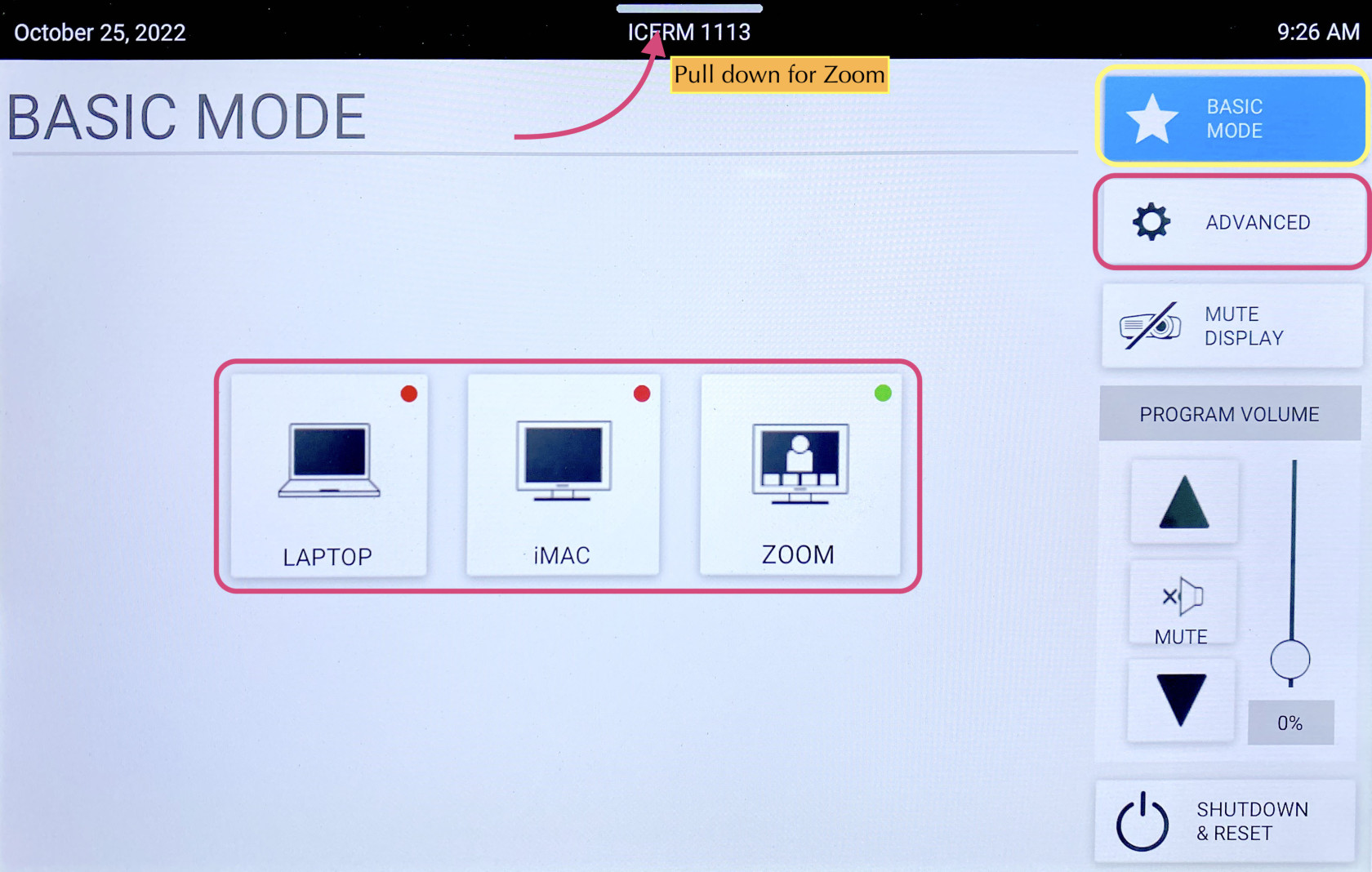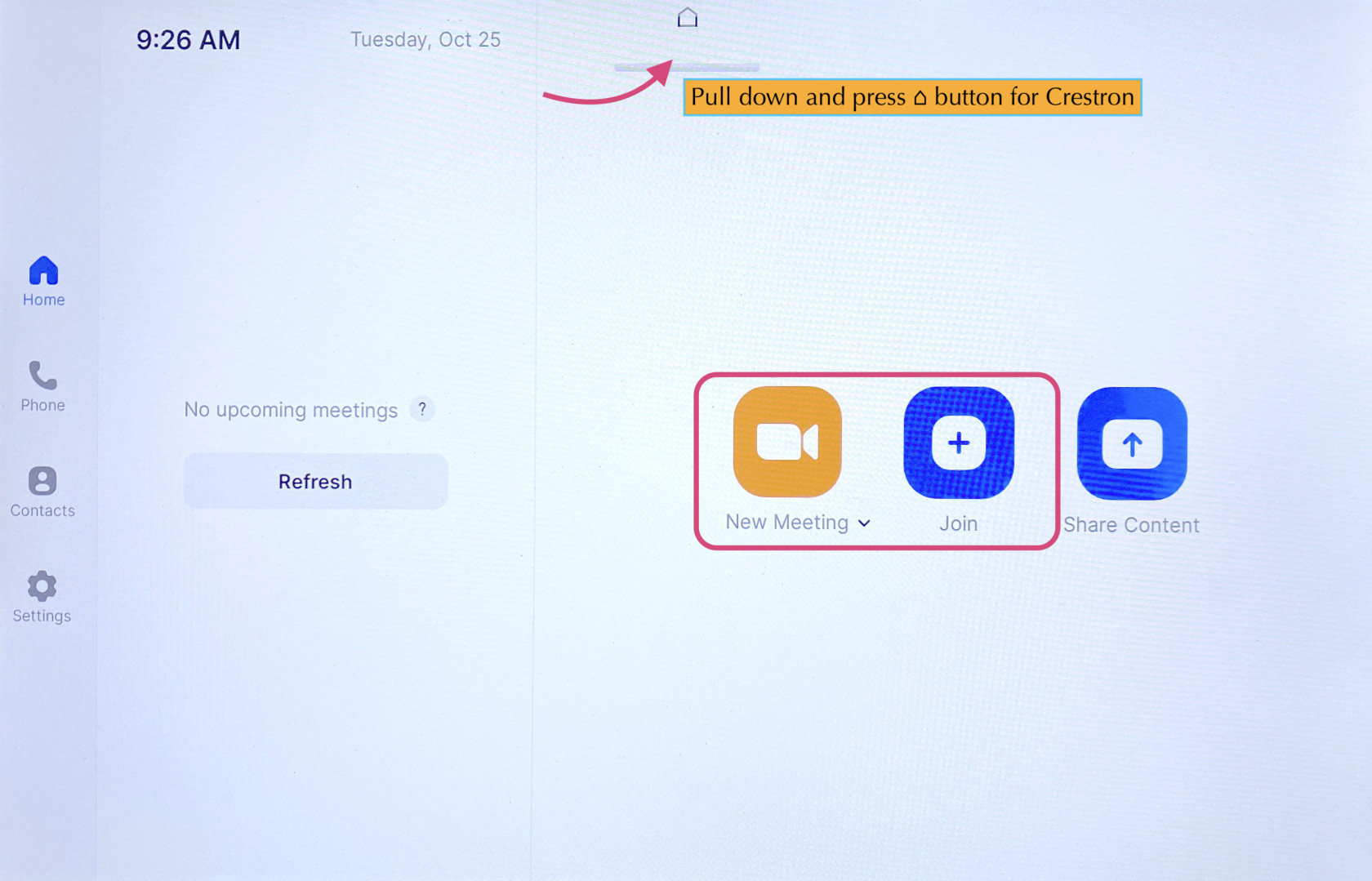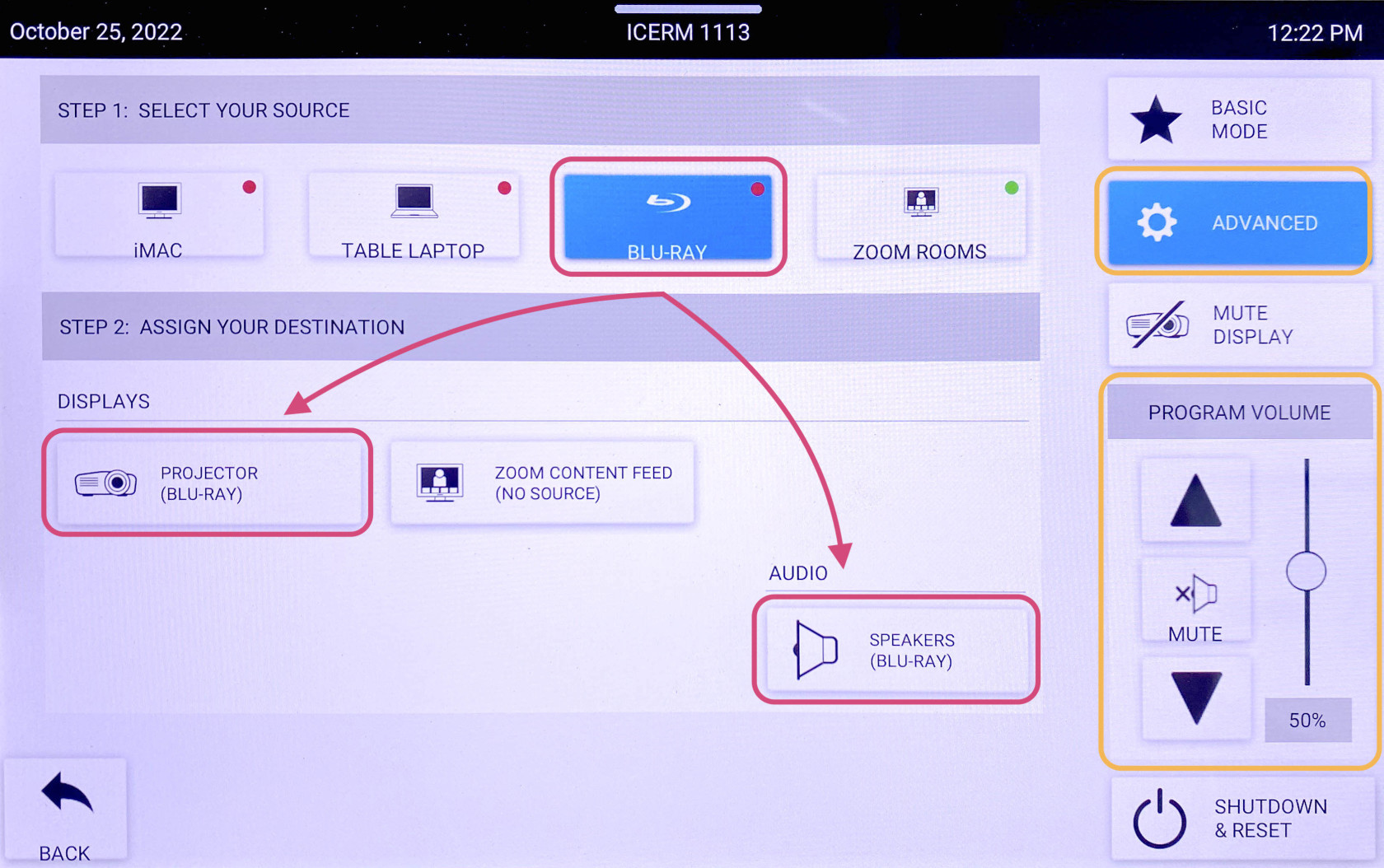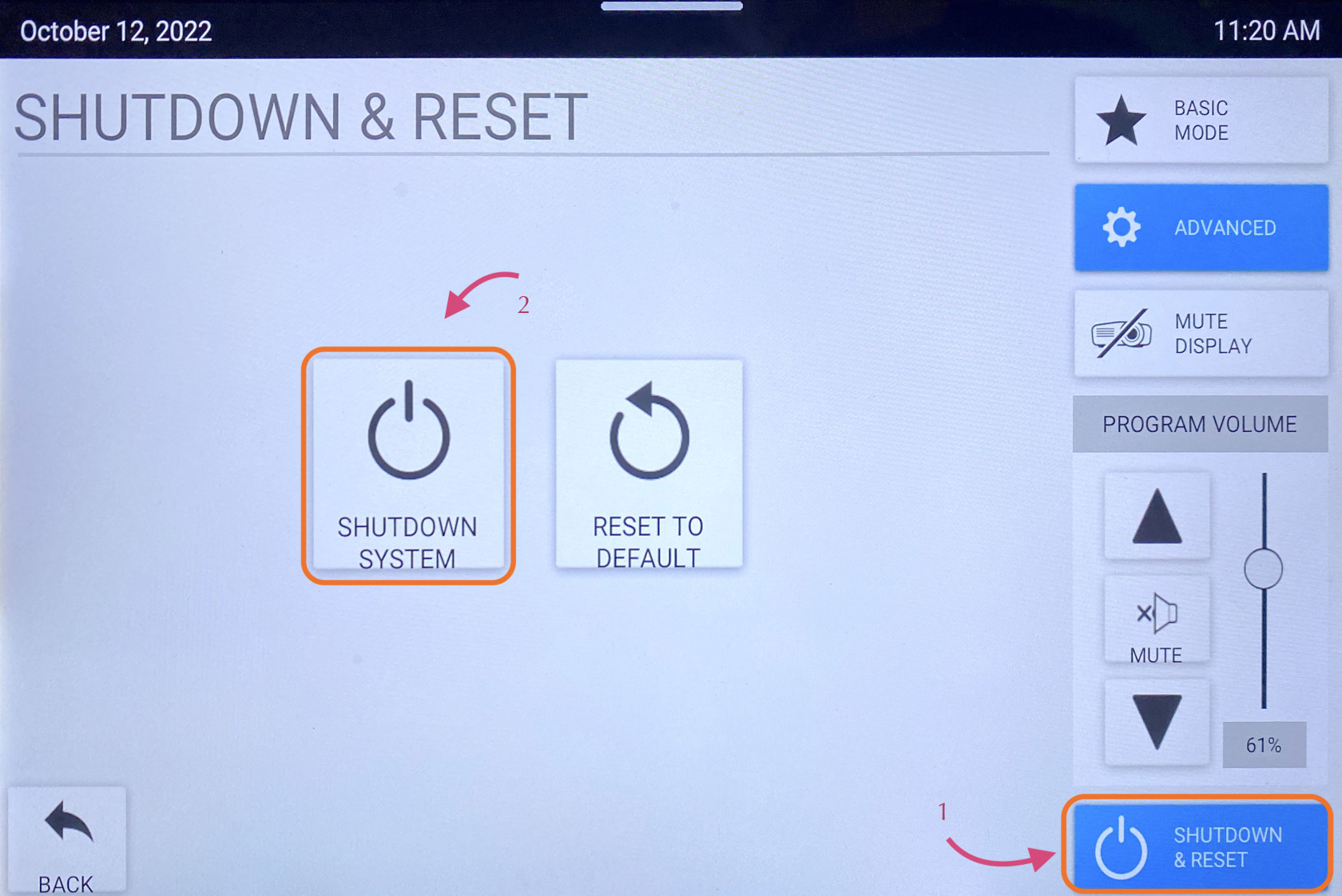11th Floor Conference Room
The 11th Floor Conference Room is a fully-equipped Zoom Room to support teleconferencing and hybrid meetings. It has an HDMI input for connecting a laptop, in-room iMac for presentations, and a Blu-Ray player. The touch control pad is located to the right of the chalkboard near the rear exit door.
The touch pad has two main screens, the Crestron panel & Zoom Rooms.
To start choose Basic Mode. Here you will have 4 options.
Laptop
- Connect the laptop using the HDMI/USB-c cable in the middle of the conference table.
- The projector should turn on, if not, press the LAPTOP button on the Creston control panel.
- When you are all done with the room, please make sure to shut down the system. Go to the control panel, click SHUTDOWN & RESET in the bottom right corner, then hit SHUTDOWN SYSTEM.
iMac
- Wake up the iMac in the back of the room using the wireless mouse/keyboard.
- Press iMAC button on the Creston control panel
- When you are all done with the room, please make sure to shut down the system. Go to the control panel, click SHUTDOWN & RESET in the bottom right corner, then hit SHUTDOWN SYSTEM.
Note:
If the mouse or keyboard is not responding, first check if they are turned on, then plug them in via lightning cable to charge.
Zoom
- Click Zoom on Creston panel
- Pull down the tab at the top of the touchpad and click the ⌂ button to get to the Zoom panel.
- Click the Join button and enter the code for a existing Zoom Meeting or click New Meeting to start a new Zoom Meeting.
Once in a Zoom meeting, to Share Content:
- From Laptop: plug the laptop in with the HDMI/USB-c cable in the center of the conference table. This should trigger content to start sharing from a laptop. If it doesn't - Press the Share Content button on the Zoom panel, then toggle back to the Crestron panel and chose LAPTOP (TABLE) for Zoom Content Feed.
- From IMac: Press Share Content on the Zoom panel. Toggle over to the Crestron panel and press iMac for Zoom Content Feed.
**To stop sharing either unplug the laptop, press OFF for Zoom Content Feed, or press Stop Share on the Zoom panel.
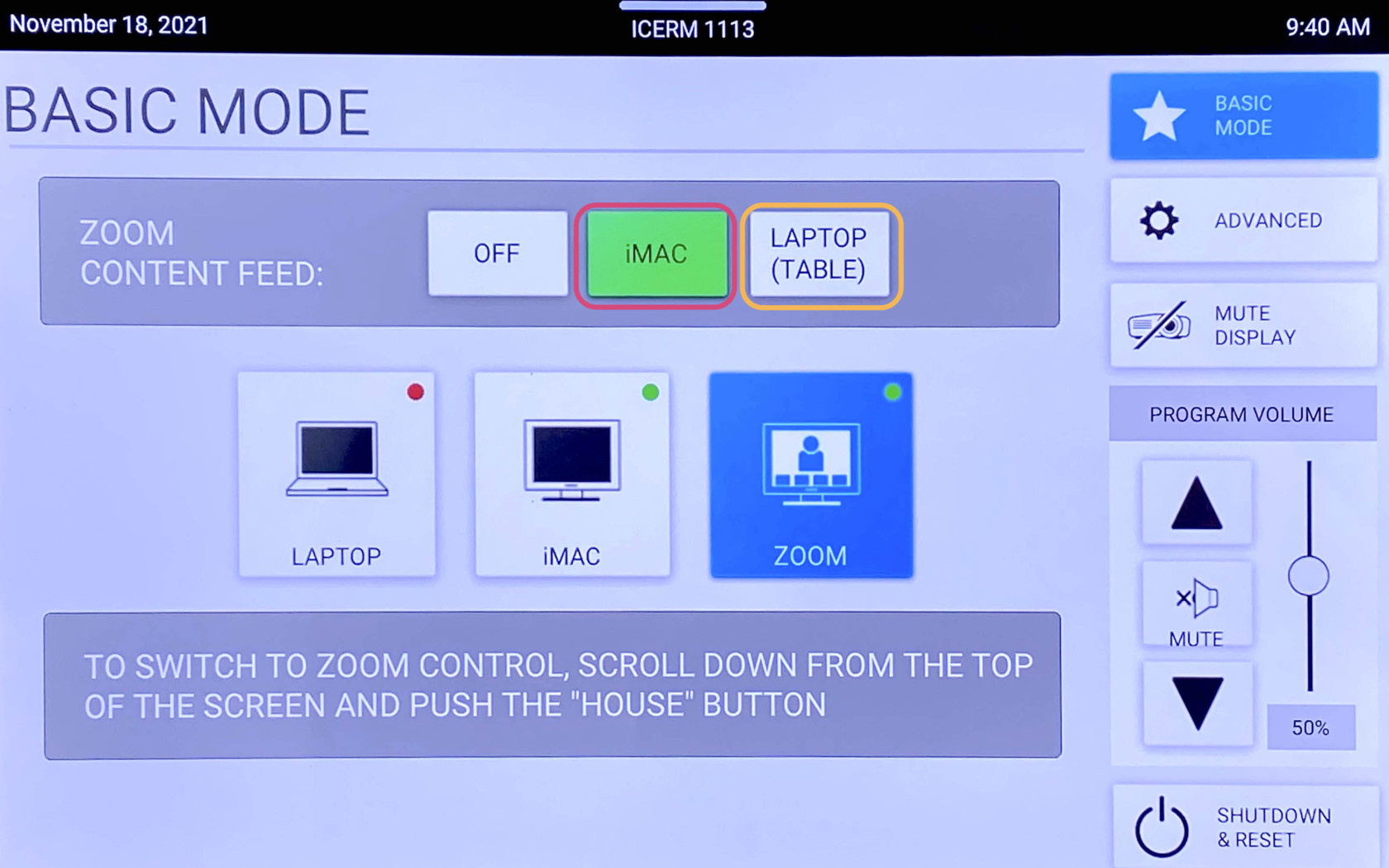
Note:
To change the camera angle, toggle to the Creston panel, press ADVANCED, then CAMERA CONTROLS. Use the PAN & TILT and ZOOM buttons to get the camera angle just right.
When finished with the Zoom meeting press End, then toggle back to the Crestron control panel click SHUTDOWN & RESET in the bottom right corner, then hit SHUTDOWN SYSTEM.
Blu-Ray
- Locate the Blu-Ray player in the AV rack in the cabinet in the back of the room on the window side. Power on the Blu-Ray player and insert your Blu-Ray into the disc drive.
- On touchpad, within the Creston panel, click ADVANCED.
- Click AUDIO & VIDEO ROUTING, tap BLU-RAY then hit the Projector button and Audio button so they both read (BLU-RAY). Then hit BACK or ADVANCED
4. Click BLU-RAY CONTROLS, this will bring up a control panel that will allow you to navigate the player menu and control playback. Use the PROGRAM VOLUME to change to volume.
5. When you are all done with the room, please make sure to shut down the system. Go to the control panel, click SHUTDOWN & RESET in the bottom right corner, then hit SHUTDOWN SYSTEM.
**Don't forget to eject your Blu-Ray disc from the player before leaving
When you are all done with the room, please make sure to shut down the system. Go to the control panel, click SHUTDOWN & RESET in the bottom right corner, then hit SHUTDOWN SYSTEM.