Application Reviews for Organizers
About the Application Review
The Application Review is used to view, comment, and rate participant applications to ICERM programs. This view is only available to Staff and Organizers of the selected program.
Accessing the Application Review
After logging into Cube, Organizers are able to access the Application Review by going to https://app.icerm.brown.edu/Cube/applicationreview or by clicking the "Application Review" button at the top menu bar.
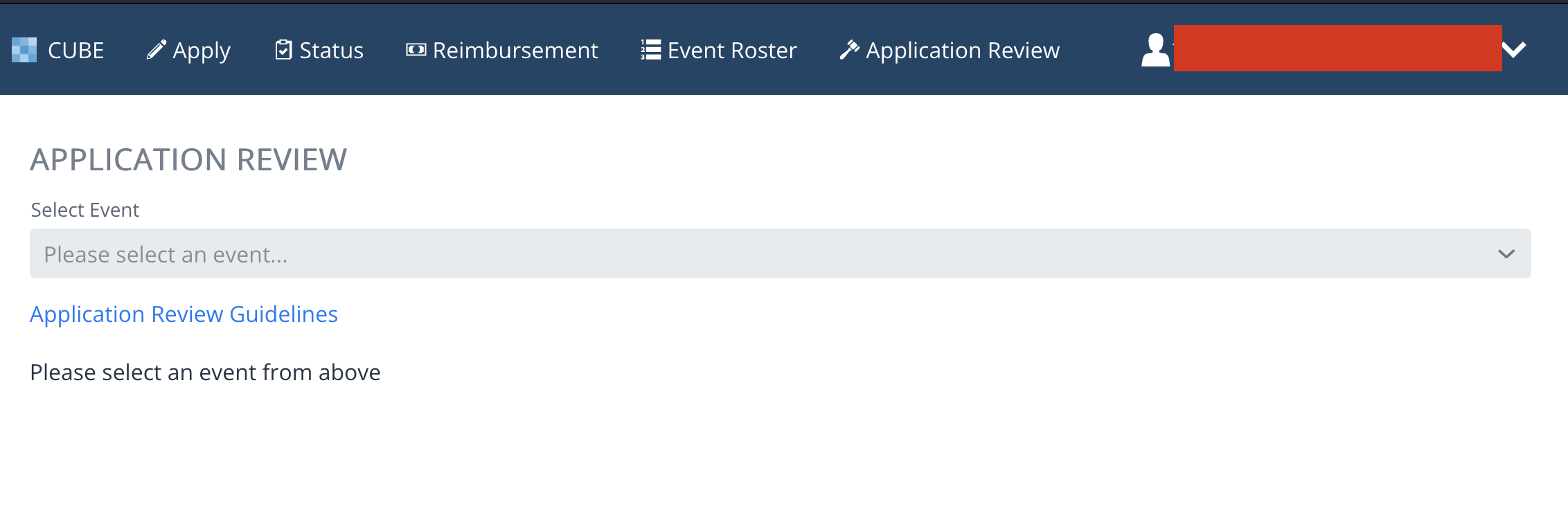 From here, you may select an event from the drop down which contains all upcoming events that you are marked as an Organizer for. If you do not see any events in the drop down, make sure that:
From here, you may select an event from the drop down which contains all upcoming events that you are marked as an Organizer for. If you do not see any events in the drop down, make sure that:
- The event has not yet started.
- You are marked as an organizer for the Event.
Contact Contact applications@icerm.programstaff@icerm.brown.edu for more information if you are supposed to the an Organizer for the upcoming program, but do not see your assigned event in the drop down.
Relevant Fields in the Main Application Review Grid
This next section details the different columns in the Application Review Grid after selecting a program from the drop down.
- Ranked: This checkbox denotes whether or not you have already rated the applicant listed on the current row.
- #: The current row
- First Name, Last Name: The name of the applicant
- Organization: The applicant's current organization or institution affiliation
- Position: The applicant's current position at their organization/institution
- Date Applied: The date the applicant's application was entered into the Cube System
- Status: The current status of the applicant's application
- Note: Once an applicant's application is no longer in a "Pending" status, their row will be greyed out and in italic font in the Application Review
- Virtual: If the checkbox is checked, then this applicant requested virtual participation for the program
- CV: If the checkbox is checked, then the applicant submitted their CV to their application
- PS: If the the checkbox is checked, then the applicant submitted a Personal Statement to their application
- LoR: If the checkbox is checked then the application received a Letter of Recommendation from their Advisor
- Note: This only applies to Graduate Students. If the applicant is not a Graduate Student, then the LoR column will be marked with three horizontal dots.
- Submitted Ratings: The number of ratings submitted by the other Organizers of the program
Viewing an Application
Once the main Application Grid loads in after selecting a program, you may view, comment, and rate applicants by double-clicking their row.
